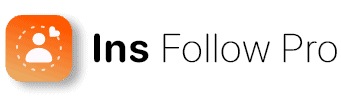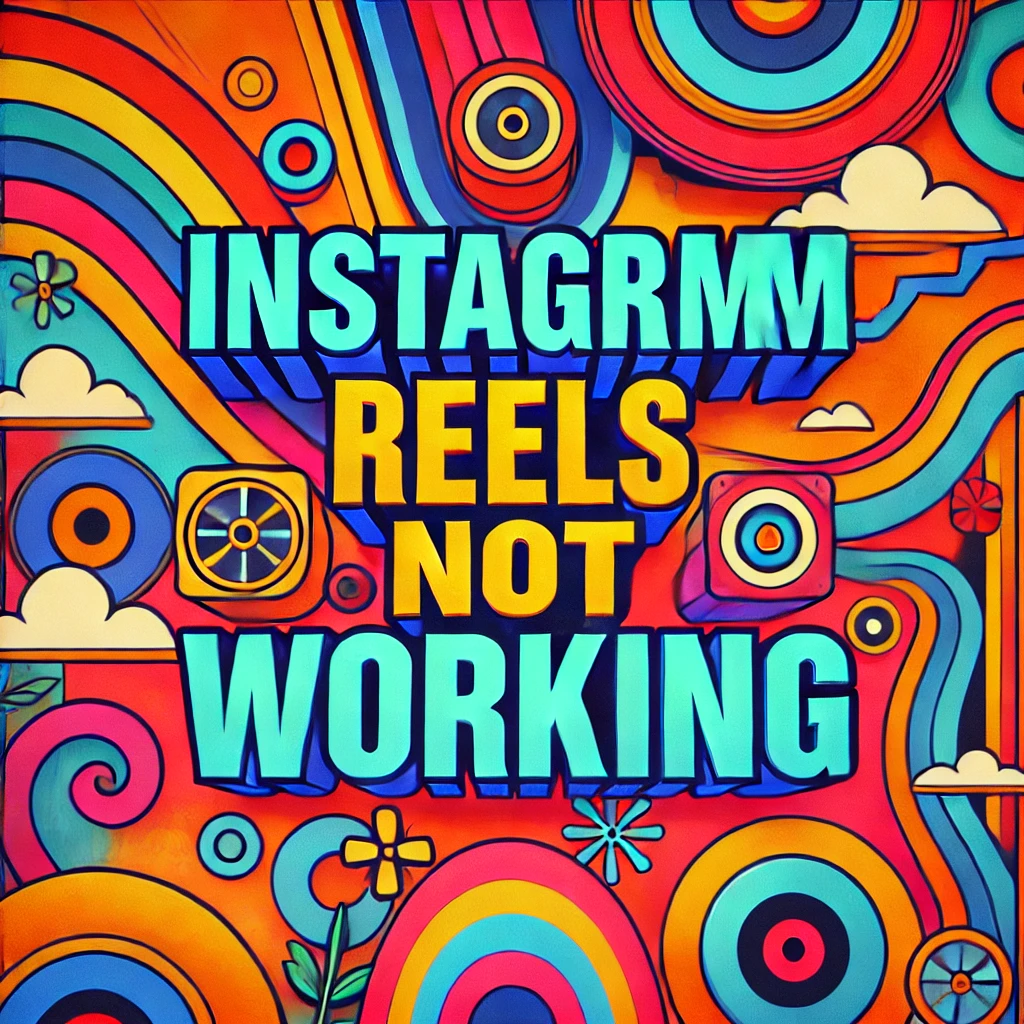Are your Instagram Reels not working? Are they not loading or is the sound not working? this can be frustrating. You might feel like you’re missing out on all the fun!
here are some simple tricks to get your Reels working perfectly again. The first thing to try is updating the Instagram app. Sometimes outdated apps get a little buggy, and a quick update can fix everything.
Want to explore some other solutions? Keep reading! You might be surprised at how easy it can be to get your Reels rolling again.
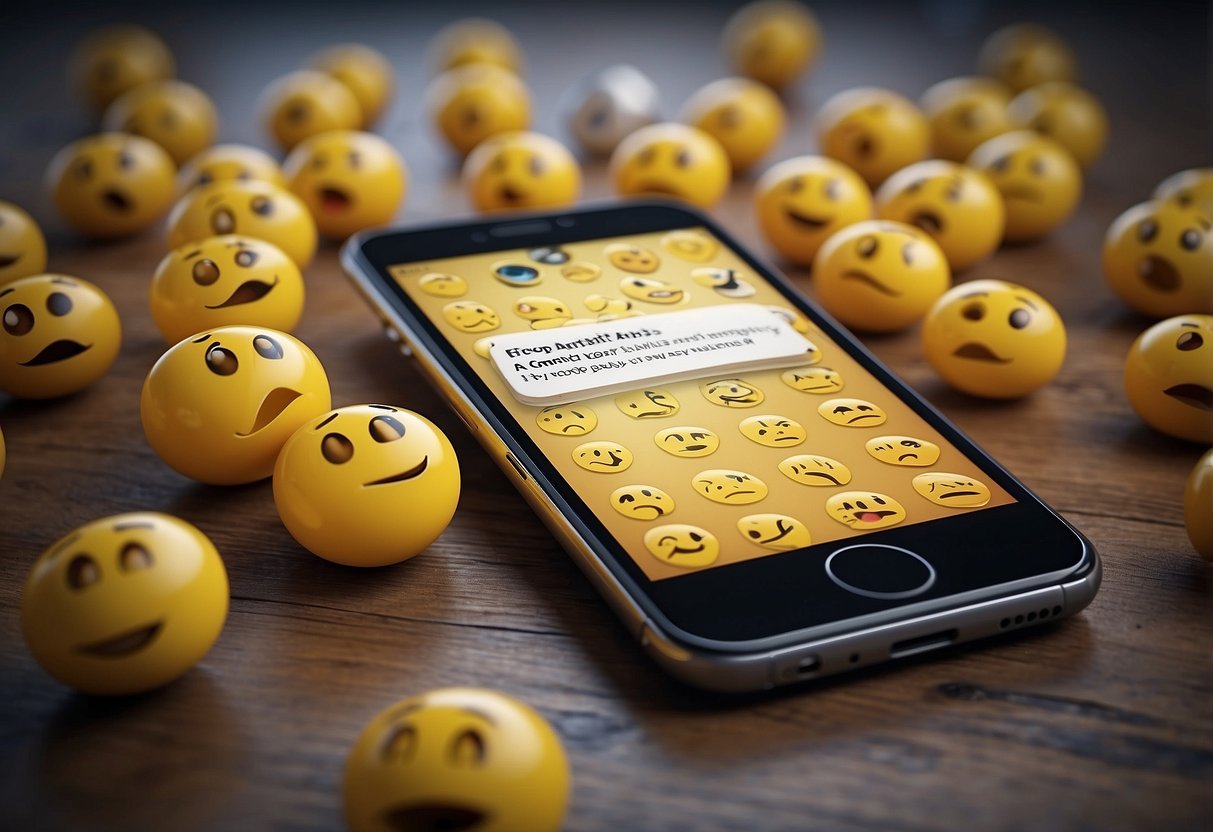
Key Takeaways
- Update your Instagram app to the latest version.
- Clear cache data for better performance.
- Try advanced troubleshooting if basic fixes don’t work.
Instagram Reels and Common Issues
Things go wrong with Reels for many reasons. Here are some common problems.
What are Instagram Reels?
Reels is like a mini-movie maker You can film short videos, add fun effects and music, and share them on Instagram. It’s great for showing off your creativity and joining in on trendy challenges or tutorials.
Reels Not Working!
A few things that might be causing trouble include:
- Spotty Internet: If your videos are taking forever to load, it could be your internet connection. If they’re not playing at all, it could be the same issue. Try switching to Wi-Fi to see if that works. You can also check if your data signal is strong.
- Can’t Upload or Save? This might be because your phone’s storage is overflowing. Free up some space by deleting old photos or videos. Also, make sure you have the latest Instagram update – sometimes older versions have bugs that mess with features like Reels.
- Missing Reels Feature? Don’t panic! Sometimes the app just needs a little refresh. Try clearing the app’s cache or even reinstalling it completely.
- Data Saver on High Alert? Data saver mode can slow things down, including your Reels. Turn it off in your app settings for smoother playback.
Having Trouble with Instagram Reels? Let’s Fix It!
Having trouble getting your Reels fixed? Don’t worry, these quick checks might be all you need to get things rolling again.
Check your internet connection!
Think of Instagram Reels like a movie night. You need a good connection to stream smoothly. Stuck on Wi-Fi? Try switching to mobile data, or vice versa. See if switching helps. Restarting your router can sometimes help too.
Update Instagram App!
Apps need updates to stay bug-free and work their best. Head to your app store. Look to see if there’s an update available for Instagram. New updates often fix problems. Keeping the app current is a good habit.
Logging out and Back In!
Think of it like rebooting your phone. It can clear out any minor glitches. Just tap your profile picture. Go to Settings (those three lines in the corner!), then tap “Log Out.” Close the app completely. Reopen it and log back in. If you have multiple accounts, try logging out of them all. Try logging back in one at a time.
These are some easy fixes to try first. If you’re still having trouble, we can explore some other options!
Clearing Cache Data
Clearing your cache can give your Instagram app a refresh. It can also boost performance.
How to Clear the Cache on Your Phone
For iPhone users:
- Open your Settings app.
- Scroll down and tap on “General.”
- Select “iPhone Storage.”
- Find “Instagram” in the list and tap on it.
- Here’s the magic trick: Tap “Offload App.” This will clear the cache without deleting any of your important stuff on Instagram.
For Android users:
Open your Settings app.
- Navigate to “Apps & Notifications.” You might see this worded slightly differently depending on your phone.
- Tap “See all apps” to see a complete list.
- Find and tap on “Instagram.”
- Now, tap on “Storage & cache.”
- Finally, select “Clear cache.”
Why Clear the Cache?
Think of your cache as a kind of digital notebook for Instagram. It stores bits of information. This is so that it can help things load faster the next time you use the app. But, it can get cluttered over time. This clutter can slow things down and cause issues.
You give the app a clean slate when you clear the cache. It can start fresh without all that old information bogging it down. This can fix slow loading times, strange bugs, and get Reels working smoothly again.
A Small Bump for a Big Boost
There’s a tiny catch: the first time you open Instagram after clearing the cache, things might seem a bit slower. Don’t worry, this is just the app rebuilding its notebook with fresh data. It shouldn’t take long. The overall performance boost will definitely be worth it.
Advanced Troubleshooting Methods
Are basic fixes not working their magic on your Reels? Here are a couple of advanced troubleshooting methods:
Reinstalling the Instagram App
A fresh start is all it takes sometimes! Reinstalling the app may clear out any bugs or glitches.
- iPhone: Hold down the Instagram icon on your home screen. A menu will pop up. Tap “Delete”. This will uninstall the app.
- For Android: Drag and drop the Instagram icon onto the “Uninstall” option on your screen.
Once it’s gone, restart your phone. This helps clear any lingering files. Go to the app store on your phone Download Instagram again. Log back in and see if Reels are working properly now. Reinstalling often fixes stubborn problems by giving the app a clean slate.
Reporting the Issue to Instagram Support
If reinstalling doesn’t work, let Instagram know directly what’s going on.
- Open the Instagram app
- Go to your profile.
- Tap the three lines in the top right corner
- Select “Settings” and then “Help.”
- Choose “Report a Problem”
- Follow the prompts from there
Be as specific as you can. Tell them what’s happening and when it started. Include screenshots to give them a clearer picture. This lets Instagram’s tech team know what’s going on. This way they can recommend the best solutions.
Ensuring Compatibility and Access
Here’s how to make sure your phone and settings are Reels-friendly:
Is Your Device Up to Speed?
Just like any cool new app feature, Reels might not work on super old phones or those with outdated operating systems. Here’s how to check if yours is good :
iPhone: Make sure you have the latest version of iOS. You can find updates in your phone’s Settings.
Android: Go to the Google Play Store. Get the newest Instagram update.
You may not get these updates if your phone is an old model. You may need to upgrade to a newer device.
VPN Woes? Check Your Connection
Using a VPN (Virtual Private Network) can be good. But, it can mess with Instagram Reels. VPNs can route your internet traffic through different regions. Some od these areas might have limited access to Reels.
Try this: turn off your VPN for a bit and see if Reels works. If it does, you might need to adjust your VPN settings. You may also choose a different region within the app.
Traveling or Living Abroad?
Heads up! Some countries might have restrictions on certain Instagram features, including Reels. If you’re traveling or live in such a region, you might encounter issues.
You can check your current IP address online (there are many free websites that do this). If you need full access, you could consider using a VPN set to a country with no limitations on Instagram.
Instagram Reels Audio Not Working
If your Instagram Reels audio isn’t working, try these solutions:
1. Restart Party!
Sometimes all it takes is a refresh. Close the Instagram app. Reopen it. If that doesn’t work, restart you phone.
2. Bluetooth Blues?
Check if any Bluetooth headphones or speakers are connected. These can sometimes mess with the audio on your phone. Disconnect any active devices and see if the sound comes back on your Reels.
3. Update It Up!
Older versions of Instagram can lead to bugs. Got to the App Store or Play Store on your phone. Make sure you’re running the latest update.
4. Clean Up Your App
Just like your room gets cluttered, so can your apps! Clearing the cache and storage for Instagram can help clear out any temporary files causing problems. On Android, this is usually under Settings > Apps > Instagram > Storage. Look for options to “Clear Cache” and “Clear Storage.”
5. Check the Speaker!
Double-check that your phone isn’t muted. Open a Reel in full screen. Tap the speaker icon in the bottom left corner. It might be accidentally muted!
6. Give it a Reboot
Sometimes a simple restart can work wonders. Turn your phone completely off and back on, and see if that fixes the Reels audio.
7. Strong Wi-Fi is Your Friend
Use Wi-Fi instead of mobile data. This can provide a more stable connection for audio.
8. Regional Restrictions
Some music features on Reels might not be available in all countries. If you suspect this might be the case, a VPN could be a solution (but be sure to check Instagram’s terms of service first).
9. Still Stuck? Reach Out!
If you’ve tried these fixes and still have issues, reach out to Instagram support. They might be able to offer further assistance!
Instagram Reels Bonus Not Working
If your Instagram Reels Bonus is not working, there are several steps you can try.
1. Update the App
Make sure you have the latest version of Instagram. Go to the Google Play Store or App Store and check for updates.
2. Log Out and Back In
Log out of your Instagram account and then log back in. This can sometimes refresh your account and fix the issue.
3. Check Your Internet Connection
Ensure you have a stable internet connection. If you’re on mobile data, try switching to Wi-Fi or vice versa.
4. Clear Cache
On your device, go to Settings > Apps > Instagram > Storage > Clear Cache. This can help remove any temporary files that might be causing the problem.
5. Disable VPN
If you are using a VPN, try disabling it. Sometimes, VPNs can interfere with Instagram’s features.
6. Check Country/Region Restrictions
Instagram Reels Bonus might not be available in all countries or regions. Make sure the feature is available in your area.
7. Reinstall the App
Uninstall the Instagram app and then reinstall it from the App Store on your phone. This can resolve many issues.
If none of these solutions work, contacting Instagram support might be your best option. They can provide specific help for your account and issue.
Frequently Asked Questions
Learn how to resolve common issues with Instagram Reels. From troubleshooting playback problems to making sure your features are updated, find answers to your most pressing questions.
How do I fix the Reels glitch on Instagram?
First, try restarting the app or your phone. Sometimes, glitches are temporary and can be resolved this way.
If that doesn’t work, you can update the app to the latest version by visiting the Apple App Store or Google Play Store.
Why are my Instagram reels not playing properly?
Playback problems can occur if your internet connection is poor. Check your Wi-Fi or mobile data connection.
Clearing the app cache can also help. Go to your phone settings, find Instagram, and clear the cache.
What should I do if Reels are not showing on my account after an update?
Ensure that you have the latest version of Instagram. Sometimes, bugs are fixed in updates, so it’s important to keep your app current.
Log out and log back into your account. This can also help reset your features.
How can I get Instagram Reels to work on my iPhone?
Confirm that your iPhone’s software is up-to-date. Go to Settings > General > Software Update.
Check if Instagram needs an update in the Apple App Store. Restart your phone if needed.
Is there a way to fix Instagram Reels not loading on Android devices?
Make sure your app is updated by visiting the Google Play Store.
Also, ensure that your device’s operating system is up-to-date.
What steps can I take if Instagram Reels are not working on my PC?
If you are using Instagram on a web browser, first clear your cache and cookies.
Try a different browser or update your current one. Sometimes, browser issues can affect Instagram features.
Conclusion: Instagram Reel Not Working
Dealing with Instagram Reels not working can be frustrating. Troubleshooting often involves simple fixes like clearing the cache, updating the app, or restarting your device.
If problems persist, logging out, reinstalling the app, or contacting Instagram support might be necessary. Updating the app regularly and maintaining a stable internet connection can prevent these issues as well.
Finally, if you’re looking to boost your Instagram growth and engagement, visit Insfollowpro for more tips and tools.