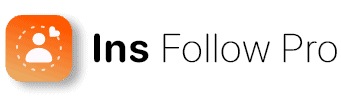Archiving Instagram messages can help you manage and optimize your account. You can free up space and organize your inbox by doing so. This is great if you use Instagram for business. A cluttered inbox can slow down your workflow. Do you want to learn how to archive Instagram messages? Stick around!
Archiving a conversation is easy on Instagram. Anyone can do it. Professional accounts even have additional tools and options for archiving. Archiving is not limited to messages; you can also organize posts and stories. This keeps your profile clean and focused, which is important for personal branding and business optimization. Overall, learning how to effectively use Instagram’s archive feature can drastically improve how you manage your account.
Key Takeaways
- Archiving messages keeps your Instagram inbox organized.
- Switching to a Professional account offers more archiving tools.
- Archiving posts and stories helps maintain a clean profile.
Instagram Archive Feature
The Instagram Archive feature allows users to hide posts, stories, and messages without deleting them. This provides flexibility and control over the content on their profiles.
The Archive Feature
Instagram’s Archive feature is designed to give users more control over their content. By archiving posts, stories, or messages, users can organize and manage their account more efficiently. This feature doesn’t delete the selected content but makes it invisible to the public. Users can access archived content anytime through their profile settings.
To archive Instagram messages, users can navigate to their Direct Messages, select a conversation, and use the archive option. This may involve switching to a professional account or using specific modes like Vanish Mode that hide chats temporarily. Here are detailed instructions to help with this process.
Benefits of Archiving Messages
Archiving messages on Instagram offers several advantages. It enhances privacy by allowing users to hide conversations without permanently deleting them. This feature is particularly useful for users who want to keep their inbox organized without losing important messages.
The flexibility offered by the archive feature ensures that users can access and restore any archived messages whenever needed. By archiving unused or old conversations, the user can maintain a more streamlined and efficient messaging interface. Archiving chats benefits those looking to optimize their Instagram account for professional or personal use.
This added control over the app also helps users focus better on current conversations while ensuring that past interactions are safely stored and accessible.
Navigating the Instagram App for Archiving
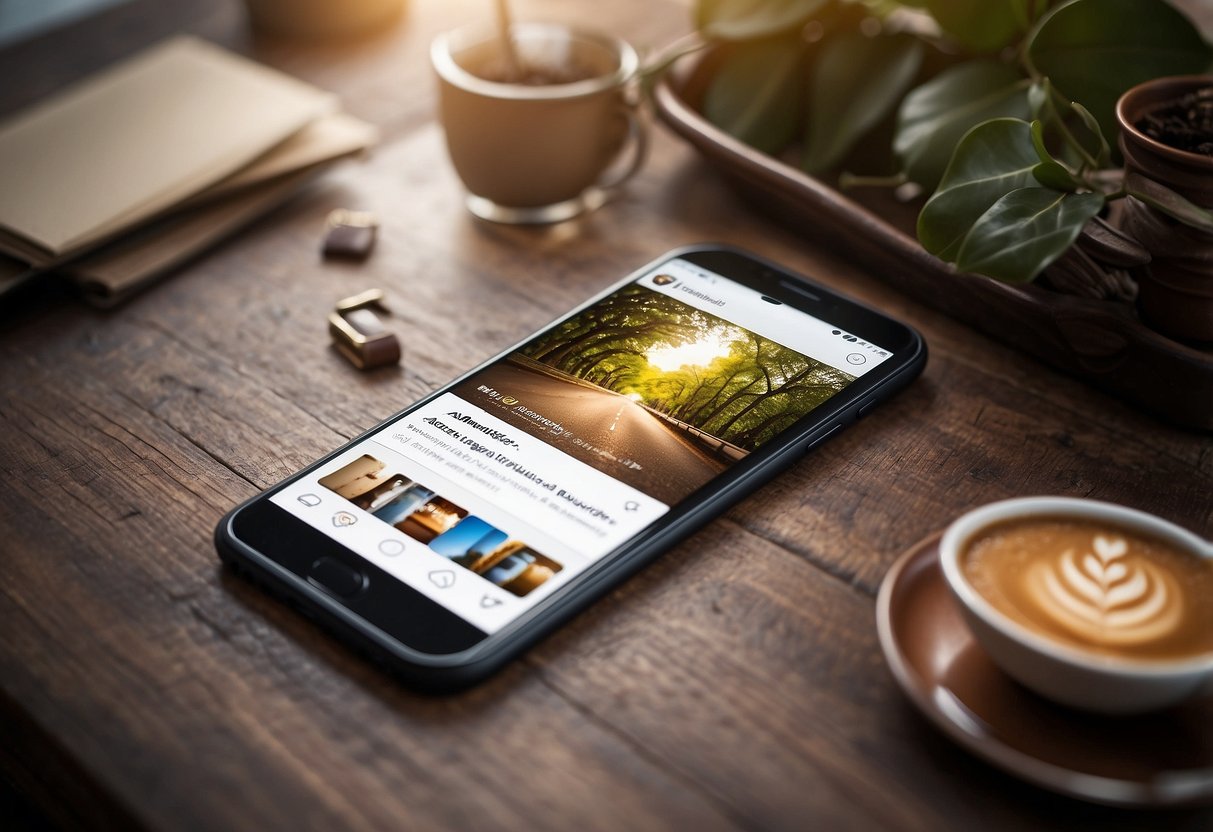
To optimize your Instagram account, knowing how to archive messages is essential. This section explains how to access and use the archiving feature without deleting important chats.
Accessing the Archive Settings
To start, open the Instagram app and go to your direct messages by tapping the paper airplane icon. Locate your conversations and select the one you wish to archive.
Press and hold the conversation until a menu appears. In some versions, you can also tap the information icon (ℹ️) in the top-right corner of the chat screen.
In the menu, look for the option that says “Move to General” or “Archive Chat” depending on your account type. Choose this and your chat moves to an archived section, keeping your primary inbox uncluttered.
Archive vs. Delete
Archiving and deleting chats serve different purposes. Archiving a conversation stores it out of sight but keeps it accessible. This is useful for preserving message history without cluttering your inbox.
Deleting, on the other hand, permanently removes the chat from your account. Be careful with this option as it cannot be undone.
By archiving, you can keep your inbox tidy while retaining the ability to search for and retrieve old messages if you need them.
To view archived chats, go to the messages page and switch to the “General” section if applicable, or use the search bar to find specific archived conversations. This allows you to keep important conversations handy without permanently deleting any data.
How to Archive and Manage Conversations
Archiving and managing conversations on Instagram can help keep your Direct Messages neat and organized. It also allows you to retrieve specific chats easily when needed.
Archiving Direct Messages
To start archiving chats on Instagram, you can use a few different methods. One method is to switch your account to a professional account. This allows you to move conversations from the Primary tab to the General tab in your Direct Messages. When you do this, it organizes your messages and makes them easier to navigate. Another method involves directly swiping left on a chat in your Direct Messages and tapping the Archive icon, which looks like a clock turning back. This instantly moves the selected conversation to your archive.
Organizing Your Inbox
Organizing your Instagram inbox helps you manage your conversations more efficiently. Once you have archived the messages, you can move chats between the Primary and General tabs to keep track of important conversations. The Primary tab should be used for essential messages, while the General tab is ideal for less urgent chats. This separation ensures you can easily find and respond to important messages without getting overwhelmed by less critical conversations. Organizing your inbox regularly can also prevent clutter and make your Instagram experience more streamlined.
Retrieving Archived Messages
Retrieving archived messages on Instagram is simple. If you have used the General tab method, just switch to the General tab in your Direct Messages to access your archived messages. If you used the Archive icon, you can go to the archived messages section by looking for the clock icon or another relevant symbol within your Direct Messages. This feature ensures you can find and view your chat history at any time, which can be crucial for personal and professional uses. By knowing how to retrieve these messages, you can maintain an organized and efficient messaging system on Instagram.
Archiving Content Beyond Messages
Archiving content on Instagram goes beyond just messages. You can also archive posts and stories to keep your profile tidy and manage both expired and evergreen content effectively.
Archiving Posts and Stories
Archiving Posts: To archive a post, navigate to your profile, select the post, and tap the three dots in the top right corner. Choose the “Archive” option. This feature is useful for hiding content without deleting it. You can unarchive it anytime by accessing the Archive from your profile.
Archiving Stories: Stories are archived automatically after their 24-hour lifespan. You can view them by going to your profile and tapping on the clock icon at the top of the screen. From there, you can manage your stories archive. If you don’t want certain stories to be archived, you can turn off the archive option in your story settings.
Managing Expired and Evergreen Content
Expired Content: Expired content such as stories and time-sensitive posts can clutter your profile if not managed well. Archiving expired content helps keep your feed focused and relevant. Archived stories are still accessible in the stories archive, and you can choose to highlight them if needed.
Evergreen Content: Evergreen content, like timeless posts and videos, should be displayed prominently on your profile. These posts gain value over time and can be kept visible. For non-evergreen content, archiving is an excellent cleanup tool to ensure your profile showcases the most relevant materials only.
You can maintain a cleaner, more organized Instagram profile by archiving both posts and stories and efficiently managing expired and evergreen content.
Optimizing Your Professional Account

Optimizing a professional Instagram account involves managing interactions effectively and maintaining a clean, branded presence. Here’s how to achieve these goals.
Separating Personal and Business Interactions
Switching to a professional account helps separate business and personal communications. By default, business accounts have a Primary and General tab in direct messages.
Personal messages can stay in the Primary tab. Move business chats to the General tab to keep everything organized. This separation streamlines responses and ensures important messages are not overlooked.
This process keeps client and team communications distinct. This also improves efficiency and your ability to maintain a clean workflow on your account.
Archiving for Brand Clean-Up
Archiving messages is another key strategy. This can remove clutter and present a more professional look to anyone viewing the account.
To archive messages, swipe left on a conversation and tap the archive option. Vanish Mode is also useful for temporarily hiding messages, adding another layer of cleanup.
Using these methods helps keep your inbox tidy. This is especially important for professional accounts where first impressions matter. It allows seamless navigation through your messages and ensures you focus only on current, relevant conversations.
Frequently Asked Questions
This section covers how to efficiently manage and archive Instagram messages for better account performance, as well as the steps to do so on different devices.
How can I efficiently manage messages on Instagram for better account performance?
Managing Instagram messages efficiently can improve your account performance by keeping conversations organized. One way to do this is by using the archive feature to store less important chats. This declutters your inbox and makes finding important messages easier. Additionally, switching between Primary and General sections can help manage direct messages.
What are the steps to archive Instagram chats on an iPhone?
To archive Instagram chats on an iPhone, open the Instagram app and navigate to your Direct Messages. Select the conversation you want to archive, swipe left, and choose the archive option. This method helps in moving your chats out of the main inbox. Some users might prefer switching their account type to a professional one for an alternative archiving method.
What is the process for archiving Instagram chats on Android?
Archiving Instagram chats on Android involves opening the Instagram app, accessing Direct Messages, and selecting the chat you want to archive. Swipe left on the conversation, then choose “Archive” to move it out of your primary inbox. Just like on iPhone, switching to a professional account can also help in managing messages more effectively.
Can Instagram chats be hidden or archived without deleting them?
Yes, Instagram chats can be hidden or archived without deleting them. This can be done by archiving conversations, which moves them out of the main inbox but keeps them accessible. You can also use the Vanish Mode to temporarily hide chats until you need them again.
Are there tools available for optimizing Instagram accounts through message management?
There are various tools available for optimizing Instagram accounts through message management. Some third-party apps support better organization and archiving of messages. Additionally, Instagram’s built-in features, like archiving and separating chats into Primary and General sections, can help maintain a tidy messaging environment.
What benefits does archiving Instagram messages provide for account optimization?
Archiving Instagram messages provides several benefits for account optimization. It helps in decluttering the inbox, making it easier to locate important conversations quickly. Users can focus more on critical messages by moving non-essential chats to the archive or General section. This can improve overall engagement and response times on the platform.
Conclusion: Archiving Instagram Messages

Archiving Instagram messages is a great way to optimize your account and keep your Direct Messages (DMs) tidy.
Switching to a professional account can help manage messages better. This method involves moving chats to the general section, making them easier to sort and find.
Another option is to use Vanish Mode. This feature makes messages disappear after they are read, allowing for a cleaner inbox.
Using these methods helps maintain an organized inbox and enhances the overall user experience on Instagram.
Archiving messages can streamline communication and make account management simpler. It also ensures important conversations are not lost in a cluttered inbox.
This can help you grow your Instagram account since the number of threads you have won’t be too overwhelming. In addition, Insfellow can also help to grow your Instagram account. Head on over to our website at insfollowpro.com now!