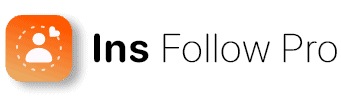In today’s interconnected social media landscape, sharing content across multiple platforms is not just a convenience—it’s a strategy to maximize your digital presence. Instagram and Facebook, both under the Meta umbrella, have made it particularly easy to cross-post between platforms. In this article, we’ll guide you step-by-step on how to share an Instagram post to Facebook, ensuring you get the most out of your social media efforts.
Understanding Cross-Posting Between Instagram and Facebook
Before diving into the specifics of sharing Instagram posts to Facebook, it’s important to understand what cross-posting entails. Essentially, cross-posting is the act of sharing the same content across different social media platforms. It saves time, maintains message consistency, and increases content reach.
Why Share Instagram Posts to Facebook?
- Increased Visibility: By sharing your Instagram posts to Facebook, you expand your audience reach beyond Instagram’s user base.
- Time-Saving: Instead of crafting separate posts for each platform, cross-posting allows you to create once and distribute widely.
- Unified Branding: Consistency in your messaging and visuals strengthens your brand identity across different social channels.
How to Link Instagram to Facebook
To share Instagram posts to Facebook, you’ll first need to link your Instagram account to your Facebook page. Here’s how:
- Open your Instagram app and go to your profile by tapping your profile picture in the bottom right.
- Tap the three horizontal lines (menu) in the top right, then select ‘Settings’.
- Scroll down and tap ‘Account’, then select ‘Linked Accounts’.
- You’ll see a list of various platforms; tap ‘Facebook’.
- If you’re not already logged into Facebook on your device, it will prompt you to log in.
- Once logged in, select the Facebook page you want to link to your Instagram account.
Best Practices for Linking Accounts
- Ensure that you are the admin of the Facebook page you wish to link.
- Confirm that the Facebook account is the one you want to connect with your Instagram profile.
- Double-check that the Facebook page is the correct one if you manage multiple pages.
Step-by-Step: Sharing an Instagram Post to Facebook
After linking your accounts, sharing an Instagram post to Facebook is straightforward. Follow these steps:
- Create a new post on Instagram as you normally would, by tapping the ‘+’ icon and selecting a photo or video from your gallery or taking a new one.
- Edit the post with filters and captions to your liking.
- On the final screen before posting, look for the ‘Also post to’ section.
- Toggle on the option for Facebook. If your accounts are linked, it will show the name of the linked Facebook page.
- Once you’re ready, tap ‘Share’ to post simultaneously on Instagram and Facebook.
Tips for Sharing Posts
- Remember that the caption, hashtags, location, and account tags on Instagram will also appear on the shared Facebook post.
- Consider the differences in audience demographics and behaviors between Instagram and Facebook when crafting your post.
Troubleshooting Common Issues
Sometimes, you might encounter issues when trying to share Instagram posts to Facebook. Here are some quick fixes:
- Unlink and Relink: If posts aren’t sharing as expected, try unlinking and then relinking your accounts.
- Update Apps: Ensure both your Instagram and Facebook apps are updated to the latest version.
- Check Permissions: Make sure Instagram has the necessary permissions to post to your Facebook page.
How to Share a Facebook Post to Instagram
While we’ve focused on sharing Instagram posts to Facebook, you might also want to share Facebook content to Instagram. Here’s a brief overview:
- Unfortunately, there’s no direct way to share posts from Facebook to Instagram within the Facebook app.
- You will need to save the photo or video from Facebook to your device and then upload it to Instagram manually.
- Remember to respect copyright and obtain permission if the content is not originally yours.
Advanced Tips for Cross-Posting
Once you’re comfortable with the basics, consider these advanced tips to optimize your cross-posting strategy:
Customize Content for Each Platform
While cross-posting is efficient, tailoring the content to fit the platform can result in better engagement. For example, longer captions might work well on Facebook, while shorter, snappier text is often preferred on Instagram.
Use Insights to Inform Strategy
Monitor the performance of cross-posted content to understand how your audience interacts with it. Instagram and Facebook Insights can help you tweak your strategy for better results.
Leverage Scheduling Tools
If you prefer more control over when your content is posted, consider using third-party scheduling tools that offer cross-posting capabilities. This allows you to plan and automate your posting schedule.
Conclusion: The Benefits of Cross-Posting
Cross-posting from Instagram to Facebook is a simple yet effective way to maintain a consistent social media presence, save time, and engage with a broader audience. By following the steps outlined in this article, you can seamlessly share your Instagram posts to Facebook and vice versa, ensuring that your content reaches as many people as possible.
Remember, the key to successful cross-posting lies in understanding your audience and adapting your content to cater to the nuances of each platform. With the right approach, cross-posting can become a powerful tool in your social media arsenal.
In today’s digital age, where content is king and time is precious, mastering the art of cross-posting between Instagram and Facebook can give you a competitive edge. Embrace this strategy, and watch your social media engagement soar.
Takeaways
- Link your Instagram and Facebook accounts to enable easy cross-posting.
- Share Instagram posts to Facebook with a simple toggle before posting.
- Tailor your content to suit the audience and format of each platform.
- Use insights to refine your cross-posting strategy and maximize engagement.
- Consider advanced scheduling tools for more precise control over your social media content.
By integrating these practices into your social media routine, you’ll not only streamline your workflow but also amplify your digital presence across two of the world’s most popular platforms.
To grow your following, check out more resources at insfollowpro.com.