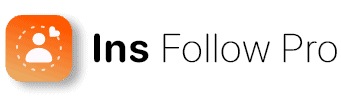Lots of people experience issues with the Instagram Explore page not working. Slow loading times and other problems are common. This can be frustrating. The Explore page is great for finding new things.
Let’s look into what causes these issues. We’ll also explore some solutions. Let’s dive in!

Key Takeaways
- Discover why Instagram Explore Page issues occur.
- Learn how to reset and customize your Explore Page.
- Find out easy, effective solutions for common problems.
Instagram Explore Page
The Explore Page on Instagram shows you content that matches your interests. It uses the Instagram algorithm to do so. This algorithm uses your behavior to show you relevant content. It enhances your user experience.
Instagram’s Algorithm
Instagram’s Explore Page relies on an algorithm. The algorithm analyzes your activity. It looks at your liked posts, comments, and shares. This is how it identifies patterns and preferences. It then shows you content that matches your interests. For example, let’s say you interact with fitness posts often. The algorithm will show you more fitness-related content.
The algorithm also considers the popularity of posts. High engagement, like comments and shares, raises a post’s rank. This helps Instagram display trending and popular content on your Explore Page. The algorithm continuously adapts. It ensures that the content remains fresh and engaging.
The Role of User Behavior and Interests
Your activity on Instagram significantly influences your Explore Page. The content you interact with signals your preferences to the algorithm. Engaging with cooking videos, for example, will lead to more culinary content appearing on the Explore Page.
The algorithm also tracks the users you follow and the hashtags you use. These elements help refine the content displayed. It matches your interests closely. The goal is to offer a personalized experience. It keeps you engaged and encourages you to discover new accounts and posts.
By understanding your behavior, Instagram can provide a curated feed that aligns with your interests. This enhances your overall experience on the platform.
Common Issues and Solutions
It can be annoying when the Explore Page doesn’t load or glitches. Let’s talk about common issues and fixes.
Getting Things to Load
First, check your internet connection. Try switching between WiFi and mobile data. Does that help? Sometimes a weak connection can slow things down.
Next, clear out Instagram’s junk. On Android, go to Settings > Apps and find Instagram. There should be a “Storage” or “Cache” option – tap that and hit “Clear Cache.” iPhones might need a full app reinstall, but we’ll cross that bridge if we have to.
Finally, make sure you have the latest Instagram update. Updates often have bug fixes. Go to your app store. Look to see if there’s a new version. If, so, update. be sure to restart your phone after updating.
Banishing Glitches and Bugs
If your Explore Page is acting buggy, try refreshing it a few times. Sometimes a simple refresh is all it takes!
Still having issues? Log out of your Instagram account and then log back in. This can clear up any temporary glitches. And remember, app updates often squash bugs, so check for those too.
If things are really messed up, uninstall and reinstall the app. This can get rid of any stubborn bugs that are causing problems. Once it’s reinstalled, log back in and see if the Explore Page is behaving.
Making the Explore Page Show You What You Want
Sometimes the Explore Page gets a little confused about your interests. To fix that, let it learn what you like! Hit the like button, leave comments, and save posts you enjoy. This helps Instagram understand what kind of content you want to see.
See a post you really don’t care about? You can long-press it and choose “Not Interested.” This helps fine-tune your recommendations. You can also adjust your “Sensitive Content Control” settings to filter out stuff you find weird or upsetting. This is usually found under Settings > Account.
Following accounts you’re interested in is another great way to influence your Explore Page. Plus, don’t forget to block or unfollow any accounts that show up too often and you don’t like.
Resetting the Explore Page
Explore page stuck in a rut? It happens. Here’s how to reset your Explore Page on Instagram.
Let’s Fine-Tune Your Explore Page
Spring Cleaning Your Search History: Head over to your profile and tap the three lines in the top right corner. From there, go to Settings > Account > Search Settings. Here, you can clear your search history, which helps Instagram clear out any irrelevant suggestions it might be using to fill your Explore page.
Following Your Passions: This is where the real magic happens! Start following accounts that post the kind of content you love. Like photos of adorable animals? Find some animal accounts! Love cooking? Follow some chefs and food bloggers! Interact with content you enjoy. This is how Insatgram learns what you like. it will then show you more of that.
Clearing Out the Cobwebs (Cache)
Your phone’s memory can get a little cluttered. This can affect your Instagram app. Here’s how to clear things out:
Android Users: Go to Settings > Apps > Instagram > Storage. Tap on “Clear Cache.” Then hit “Clear Data.” This helps reset the algorithm and free up space on your device.
iPhone Users: Unfortunately, iPhones don’t have a clear cache option for individual apps. You can clear your Instagram cache by deleting and reinstalling the app. Head to Settings > General > iPhone Storage > Instagram. Tap “Delete App.” Reinstall Instagram from the App Store. This should help refresh the predicted content on your Explore page.
Customizing Your Explore Experience
Think of your Explore page as a personalized magazine – it should be full of interesting stuff you actually want to see! Here are some easy ways to make it more you:
Liking, Sharing, Saving – Speak Up!
Ever double-tap a photo or leave a comment? That tells the algorithm you like this type of content.
**Not a Fan? Tell Instagram **
See something you’re just not into? You can tap the three dots (…) on any post and choose “Not Interested.” Do this a few times, and Instagram will get the hint to steer clear of similar content.
Hashtags: Block the Bad, Embrace the Good
Hashtags are like labels, and you can choose which ones to see. Don’t like a certain topic? Block or mute that hashtag to filter it out. On the flip side, follow interesting hashtags to discover cool new accounts and content.
Sensitive Content? Take Control! ️
Instagram lets you manage sensitive content in settings. This way, you can minimize seeing anything that might be upsetting. It’s all about keeping your feed comfortable and enjoyable!
Settings: Your Secret Weapon
Feeling like your Explore page is stuck in a rut? Try clearing the cache in your app settings. This can refresh the content you see and give your feed a whole new look.
Tweak Your Interactions! ️
Want to see more Reels or videos? You can adjust your interaction settings to prioritize certain types of content. Think of it as fine-tuning the algorithm to match your current mood and interests.
Remember, It’s an Ongoing Process!
Your interests change, so don’t be afraid to keep tweaking your settings. Update your preferences regularly to make sure your Explore page stays fresh and exciting. You can build an Instagram experience that’s truly yours by using these tools.
Technical Considerations
Check the Basics!
- Is your internet acting up? A weak Wi-Fi signal or mobile data connection can make it hard for Instagram to show you new stuff. Try moving closer to your router or switching to a different network.
- App outdated? Outdated apps can be buggy. Make sure you have the latest version of Instagram. Check to see if any updates are available. Go to the App Store or Google Play Store. Updates often fix bugs and improve performance.
- Is it Instagram itself? Sometimes, the problem might be Instagram itself. Websites like DownDetector can tell you if the platform is having issues.
Next, Let’s Talk Devices!
- Android vs. iPhone: Believe it or not, some problems might be specific to your phone’s operating system. A simple restart can sometimes clear up temporary glitches.
- Cache it or Trash it? On Android phones, you can try clearing the app cache. This removes temporary files that might be causing issues – go to Settings > Apps > Instagram and tap “Clear Cache”.
- For iPhones, a reinstall might be necessary. This will clear the cache and remove any corrupted files. Just back up any data you need before uninstalling!
Frequently Asked Questions
This section addresses common questions users have about troubleshooting their Instagram Explore page and fixing related issues.
Why is my Instagram Explore page showing content unrelated to my interests?
If your Explore page shows unrelated content, it may be due to changes in your recent activity or a glitch. Adjusting your suggested content can help resolve this.
How can I reset the Instagram Explore Page algorithm?
You can reset the algorithm by using the “Not Interested” option on posts you don’t like and clearing your search history. Resetting suggested content and snoozing suggested posts can also be effective.
What should I do when my Instagram Explore page isn’t updating?
If your Explore page isn’t updating, try refreshing it by pulling down on the screen or restarting the app. Clearing the cache can also help improve this issue.
Why can’t I scroll through my Instagram Explore page?
Scrolling issues may come from app glitches or slow internet. Restarting Instagram or checking your internet connection can often fix this.
Why did my Instagram Explore feed suddenly change?
Your Explore feed changes based on recent activity and interactions. Sometimes, glitches on Instagram’s end also cause sudden changes.
What steps should I take if my Instagram activity page is not working?
If your activity page isn’t working, try clearing the cache, restarting the app, and ensuring you have the latest app update. If these steps don’t work, reinstalling Instagram might help.
Conclusion: Instagram Explore Page Not Working
Dealing with a wonky Instagram Explore page can be frustrating, but there are things you can do. Clearing your app cache, updating the app, or tweaking your content preferences can help. If nothing works, reporting the issue to Instagram might be your next step. Remember, it might take some time for things to get back to normal.
Ultimately, a healthy Explore page is about interacting with content you love. Like, comment, and save posts that interest you. The more you engage, the better Instagram can understand your tastes. So, keep exploring and enjoying the platform!
For more ways to improve your Instagram engagement and growth, visit Insfollowpro. Achieve the Instagram growth you’ve always wanted with our expert tips and tools.