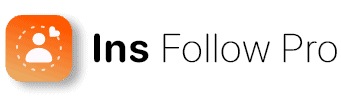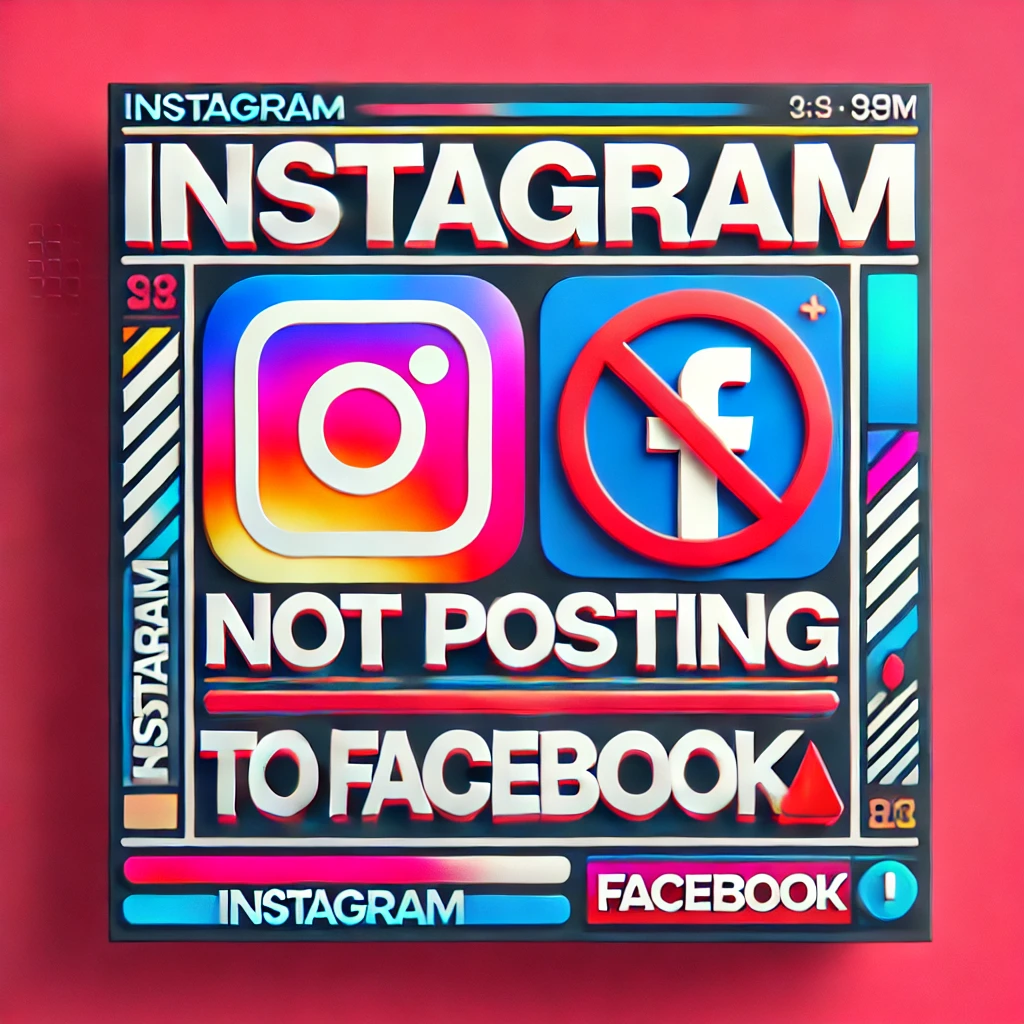Some people love the cross-functionality between their Instagram and Facebook accounts. However, they sometimes experience Instagram not posting to Facebook. This can be downright frustrating, We get it. This is why we’ll go through some things you can try to fix this and restore the cross-platform functionality.
You’ll learn the importance of crossposting, common issues you may experience and fixes to try. We also talk about some proactive measures to prevent future issues. Let’s jump right into the article.

Key Takeaways
- Ensure Instagram and Facebook apps are up to date.
- Check and update your account settings if needed.
- Logging out and back in may fix connection issues.
The Link Between Instagram and Facebook
Connecting your Instagram and Facebook accounts can streamline your social media management. It allows for easier sharing of posts, stories, and reels across both platforms.
The Accounts Center and Linked Accounts
The Accounts Center in Instagram is crucial for managing linked accounts. To start, you must link their Instagram and Facebook accounts through the Accounts Center. This is accessible via Instagram settings.
This linking makes it possible to sync profile information and cross-post content. You should log into your personal Facebook account to confirm access to the Facebook Page you wish to connect. Once linked, you can customize which types of content (posts, stories, reels) are shared across both platforms.
This process is designed to enhance convenience. it reduces the need to upload content separately to each platform.
The Significance of Crossposting
Crossposting between Instagram and Facebook enables seamless content sharing. This functionality is useful for businesses and influencers who want to reach audiences on both platforms without extra effort.
You can ensure that your Instagram content appears on linked Facebook accounts by enabling cross-posting. This can expand reach and engagement across social media.
Ensuring both accounts are professional and correctly linked is important. This setup saves time and maintains consistency in branding and messaging.
Crossposting simplifies content management, providing a unified social media presence.
Common Issues and Fixes
You may experience problems with Instagram not posting to Facebook for various reasons. It could be because of login issues, glitches, and more. Here are some common problems and effective solutions.
Troubleshooting Login Problems
Login issues are often the root cause of Instagram not posting to Facebook. You’ll need to make sure your Facebook account is properly linked to Instagram. To do this:
- Open the Instagram app on your phone.
- Tap the profile icon in the bottom right.
- Tap the three-bar icon in the top right corner.
- Select Settings, then navigate to Account Center.
- Ensure Facebook is linked by entering login information if it isn’t.
If problems continue, log out of both apps, then log back in. This process helps refresh the session and fix the connection problems.
Dealing with Glitches and Bugs
When dealing with glitches and bugs, it’s crucial to identify and fix small software hiccups. Here are the steps:
- Restart the app: Close Instagram and reopen it.
- Update the app: Check for updates in the App Store (for iPhone) or Google Play Store (for Android). Installing the latest updates can resolve many bugs.
- Reinstall the app: Delete Instagram and reinstall to clear out any problems.
Automatic Sharing can occasionally suffer from bugs due to updates or changes in settings. Addressing these minor bugs can ensure smoother cross-posting between Instagram and Facebook.
Clearing Cache and Data on Mobile Devices
Cache issues often lead to problems with Instagram not posting to Facebook. Clearing cache and data can help.
For iPhone users:
- Go to Settings.
- Select General, then iPhone Storage.
- Find Instagram in the list and tap on it.
- Choose Offload App, then reinstall.
For Android users:
- Open Settings.
- Tap Apps or Application Manager.
- Find Instagram.
- Tap Storage, then Clear Cache and Clear Data.
By clearing cache and data, you can remove temporary files that may be causing problems. This may cause Instagram and Facebook to interconnect smoothly.
For more detailed steps, you might want to refer to this fix for Instagram not posting to Facebook and this guide on cross-posting issues.
Proactive Measures to Prevent Future Issues
Smooth integration between Instagram and Facebook requires regular updates and careful management of permissions. These steps will help avoid disruptions and maintain seamless posting between both platforms.
Updating Apps and Software
Keeping apps updated is a must if you want to avoid issues when posting from Instagram to Facebook. Updates often fix bugs and improve compatibility. This helps maintain smooth operation across different devices. For Android devices and iOS devices alike, checking for updates regularly can prevent many common problems.
To ensure updates are applied:
- Enable automatic updates.
- Check for manual updates in the app store periodically.
- Update the operating system as some features require the latest OS.
Regular updates also enhance security. They provide protection against potential threats to social media accounts.
Managing Social Media Permissions
Appropriate management of permissions also helps with posting issues. Check that permissions for linking Instagram Stories and posts to Facebook are properly set. This involves verifying settings in both apps and ensuring proper authorization.
Steps to manage permissions:
- Go to Settings on Instagram.
- Select Account, then Linked Accounts.
- Ensure Facebook is linked and permissions are enabled.
Review permissions regularly, especially after major updates or changes in account settings. This ensures that permissions have not been reset or altered, preventing disruptions in cross-platform posting.
By staying proactive with updates and managing permissions. You can minimize issues and enjoy a smoother experience with your connected social media accounts.
When to Seek Further Help
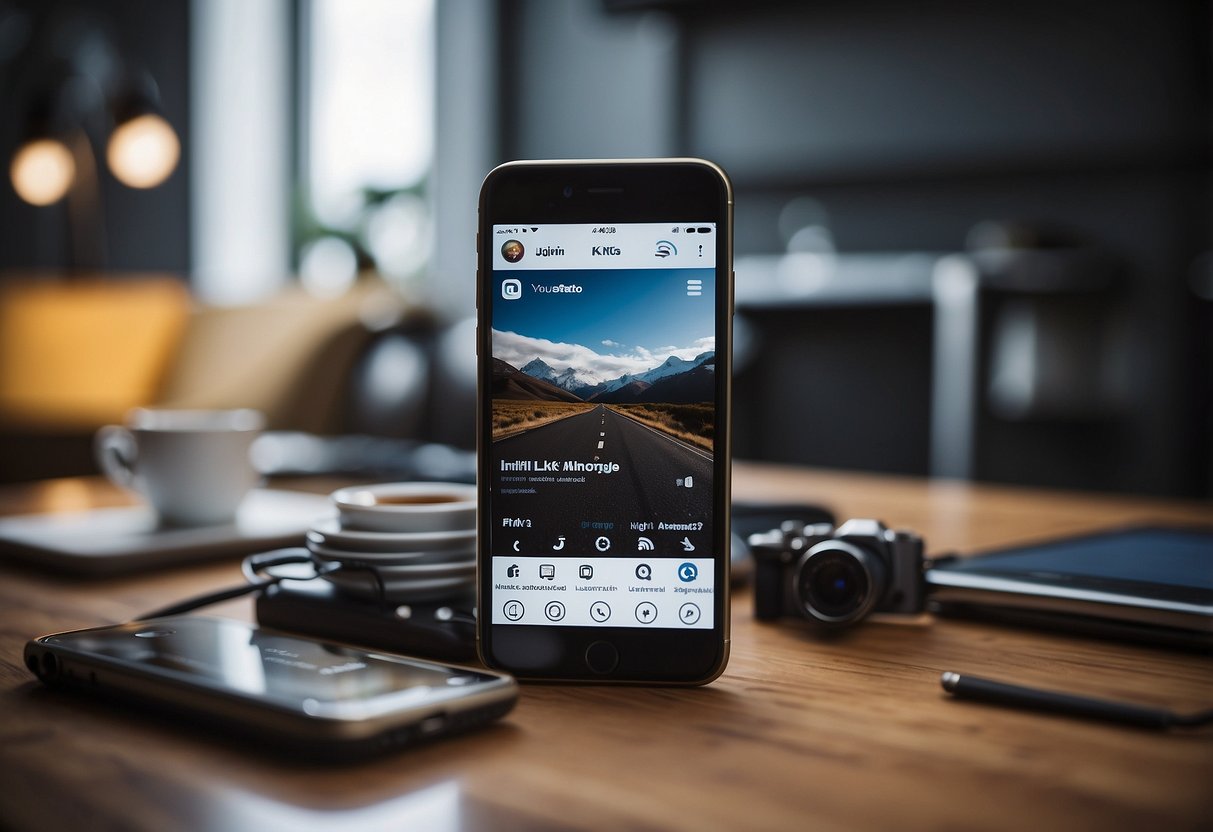
Sometimes, fixing issues with Instagram not posting to Facebook requires professional assistance. You can contact customer support or rely on admins for more complex problems on Facebook Business Pages.
Contacting Customer Support
If Instagram still doesn’t post to Facebook after trying various fixes, it’s time to contact customer support. Start by logging into the Instagram app. Go to the profile section and tap the three-bar menu. Select Settings, then Help, and finally Report a Problem.
Describe the issue in as much detail as possible to get a relevant response. Aside from reporting through the app, you can visit the Instagram Help Center for additional resources and troubleshooting.
Reaching out to customer support is essential when basic troubleshooting doesn’t resolve the issue. They can offer tailored solutions or escalate the problem for a comprehensive fix.
Role of Admins in Facebook Business Pages
Admins on Facebook Business Pages play a crucial role in managing cross-posting issues. If your Instagram posts aren’t appearing on your Facebook Business Page, admins can verify connections in the Accounts Center.
Admins should ensure that the correct Instagram account is linked and has appropriate permissions. They can also remove and re-add accounts to refresh the connection.
Being an admin means having the power to make necessary changes that can rectify posting problems. For instance, checking if the Instagram account is connected to the correct Facebook Business Page can often solve cross-posting issues.
Admins can also use the Facebook Login settings to secure accounts and manage permissions effectively. This may resolve posting problems between Instagram and Facebook.
Frequently Asked Questions
This section covers specific issues and solutions for those experiencing problems with sharing Instagram content to Facebook.
Why are my Instagram stories not appearing on Facebook after sharing?
If Instagram stories are not appearing on Facebook, the issue might be due to a connection problem between the two accounts. Ensure that both accounts are linked correctly in the settings.
What should I do if my Instagram post fails to cross-post to Facebook?
First, log out and back into both Instagram and Facebook. This can reset the connection. If the problem persists, check the app permissions on both platforms and ensure they are granted the necessary access.
How can I troubleshoot the issue of Instagram not sharing posts to my Facebook page?
Begin by verifying that your Facebook page is correctly linked to your Instagram account. Go to settings and ensure everything is properly synced. If it still doesn’t work, consider updating both apps.
What are common reasons for Instagram to Facebook sharing not working and how can I fix them?
Common issues include outdated apps, connectivity issues, and incorrect account permissions. To fix them, update both apps, reconnect your accounts, and ensure the permissions for cross-posting are enabled.
How can I resolve the error “This story can’t be shared to Facebook” when posting from Instagram?
This error usually occurs due to temporary bugs or connectivity issues. Restart the apps and your device, and try again. If the error persists, unlink and then re-link your Facebook account from Instagram settings.
What steps can I take if Instagram stories shared to Facebook are not showing up?
First, ensure that the Facebook app and Instagram app are up to date. Clear the cache of both apps and re-establish the connection between the two accounts in settings. This often resolves syncing issues.
Conclusion: Instagram Not Posting to Facebook
Connecting Instagram to Facebook can sometimes run into issues. Users may find their posts are no longer shared automatically.
Solutions include relinking accounts, reconfirming page info and logging out and back in.
If these solutions do not work, contact Instagram support for help.
Keeping these steps in mind will help maintain the sync between Instagram and Facebook.
If you’re looking to boost your Instagram growth and engagement, check out Insfollowpro for more tips and tools.