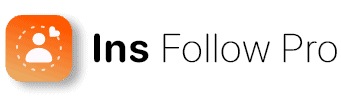Want to know how to delete Instagram account? This guide delivers a no-nonsense approach to removing your account permanently. Find clear, concise steps that lead to deletion and a brief overview of the aftermath, all without spoiling the details of each step.
Key Takeaways
To permanently delete an Instagram account, one must navigate to the ‘Delete account’ section through ‘Account ownership and control’, select a departure reason, and re-enter the password to initiate the 30-day deactivation period.
Users seeking an Instagram-free lifestyle can also delete their account via the mobile app following similar steps, including selecting a reason for leaving and confirming with a password.
Before deleting an account, users should backup their data and understand that post-deletion, all content is permanently erased and usernames are released for re-registration.
Navigating to the Instagram Account Deletion Page
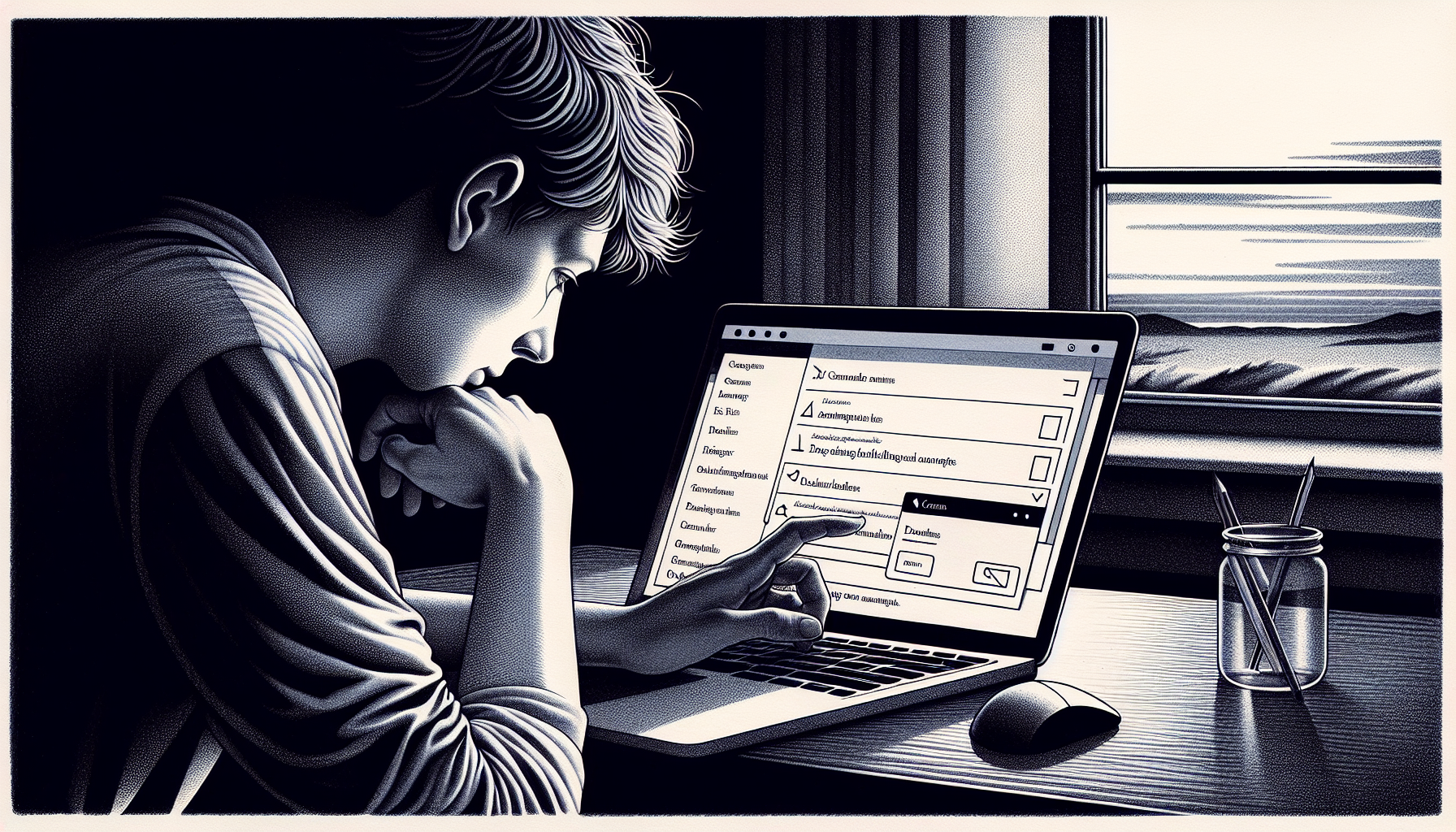
Let’s embark on this journey of digital freedom. The first step is simple enough: log into your Instagram account via a web browser. From there, navigate to ‘More > Settings > Accounts Center’, and click on ‘Personal details > Personal details > Account ownership and control’. Here, you’ll find the option for deleting Instagram or ‘Deactivation or deletion’. First, select your account. Then, click on ‘Delete account’ to proceed.
Initiating the Permanent Deletion Process
Now, it’s time to tell Instagram why you’re leaving. You’ll see a dropdown menu, and it’s mandatory to select a reason for your departure. This is your chance to give Instagram some constructive feedback, or simply choose a reason that best fits your situation.
Having chosen your reason, you’ll need to re-enter your password. This is an important security step to ensure that it’s really you who’s requesting the account deletion. After all, deleting your Instagram account is a big step and not a decision to be taken lightly.
Finalizing Account Deletion
Once you’ve confirmed your account deletion request, your account enters a 30-day deactivation period. It’s like the account is taking a long nap, invisible to other Instagram users. But beware: logging in during this 30-day period will cancel the deletion process. So hold onto your resolve and let the sleeping account lie.
The Road to Deleting Your Instagram Account via Mobile App
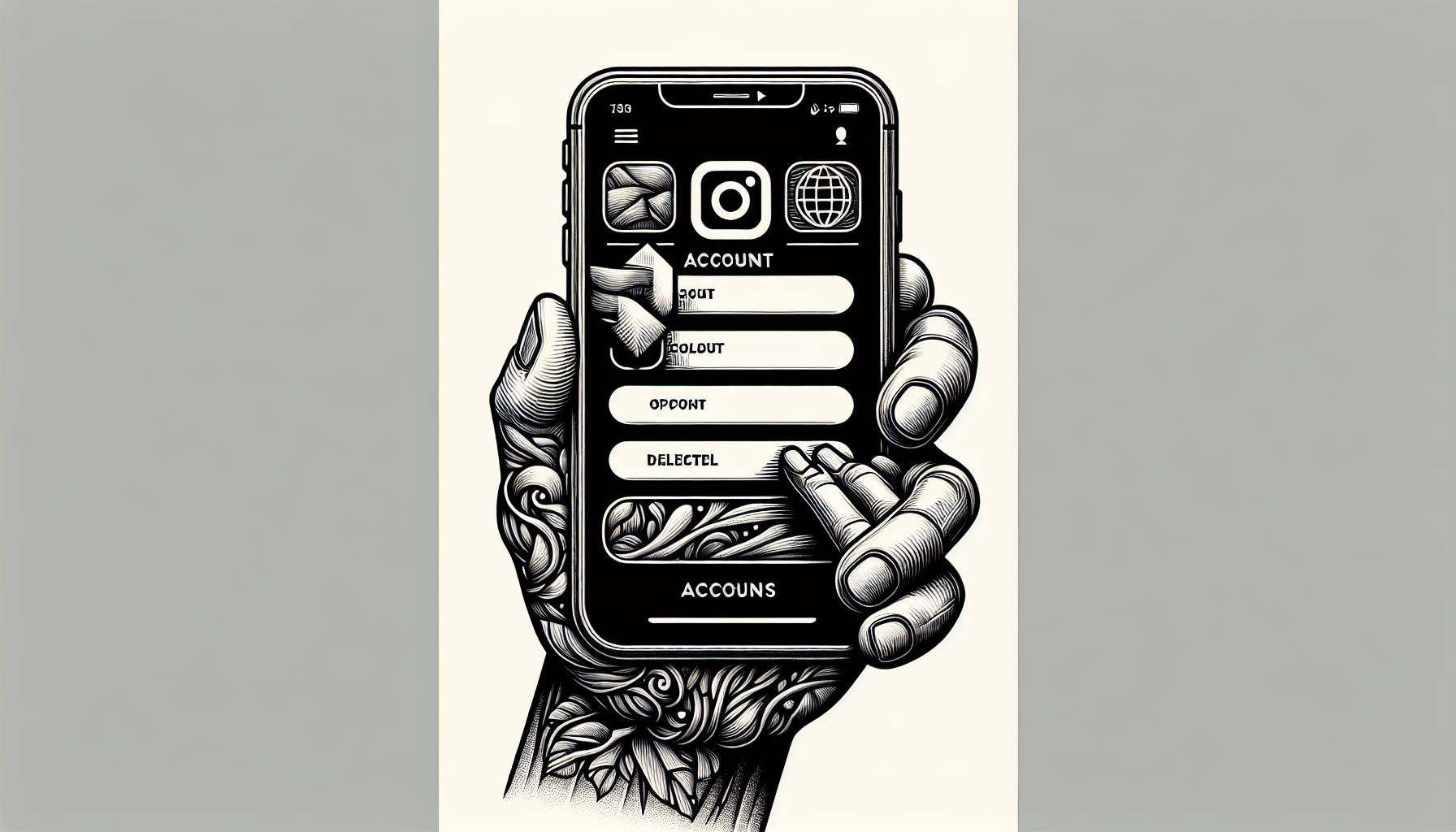
If you’re more of a mobile user, don’t worry – you can still leave Instagram behind. Start by navigating to your Instagram accounts profile. Tap the menu, then go to ‘Settings and privacy’, and select ‘Accounts Center’.
Once you’re in the Accounts Center, proceed to the ‘Personal details’ section. Here, you’ll find the ‘Account ownership and control’ option. After accessing it, follow these steps to delete your account:
Select ‘Deactivation or deletion’.
Choose ‘Delete account’.
Click on ‘Continue’ to click delete account.
Select your reason for leaving.
Enter your password.
And voila – you’re on your way to an Instagram-free life after you delete Instagram!
Confirming Your Identity and Intent
Confirming your intent to delete your Instagram account begins with selecting a reason for leaving the platform. After you’ve made your selection, you’ll need to re-enter your password. This crucial step confirms your identity and finalizes your intent to leave Instagram.
Taking a Break: How to Temporarily Deactivate Your Instagram Account

Now, if permanently deleting your Instagram account feels too drastic, there’s another option: taking a break. You can temporarily deactivate your account, which hides your Instagram profile, photos, comments, and likes until you reactivate it. This is a more flexible option, as it allows you to return whenever you’re ready.
To start the click deactivation process, log in and navigate to ‘Accounts Center’ within the settings. Select ‘Deactivation or deletion’ and you’re on your way. Remember, you can only choose deactivate account once a week, and there’s no set time limit for how long your account can remain deactivated unless you decide to set one.
Reactivating After Deactivation
When you’re ready to return to Instagram, reactivating your account is as simple as signing back in with your account credentials, either on the Instagram mobile app or the website. Just make sure you log back in within the 30-day deactivation period to successfully reactivate your Instagram account.
Welcome back!
Pre-Deletion Checklist: Backing Up Your Data
Before you say your final goodbye to Instagram, it’s essential to back up your data. After all, your Instagram journey is filled with memories, right? To back up your data, go to ‘Menu button > Your Activity > Download Your Information’. From there, you’ll be prompted to enter your email address to receive a link to your data.
The best part is, you can adjust your preferences during the data download request. You can:
Select a specific date range for the data
Designate a preferred contact email
Choose the media quality for photos and videos
Select the format for your downloaded data, with options for HTML or JSON formats
Remember, Instagram may take up to 30 days to process and send the data download link.
Understanding the Consequences of Instagram Account Deletion
It’s important to understand that to permanently delete your Instagram account is a permanent decision. Once you hit delete, there’s no turning back. Your account and its content will be permanently deleted, and you won’t be able to access the account again or retrieve any of the content.
The deletion process, which you can initiate by choosing to request deletion, takes up to 90 days, starting with a 30-day period during which the account is temporarily deactivated before being permanently removed. This results in the permanent erasure of:
your profile
your photos
your videos
your comments
your likes
your list of Instagram followers
And once your account is deleted, your Instagram username becomes available for re-registration unless it has been claimed by a new user with the same username.
Privacy Matters: Protecting Your Online Presence Post-Instagram

Leaving Instagram is only the first step in a larger journey towards protecting your online privacy. Begin by running a search for your full name on various search engines. Take note of the domains that contain your information. This can help you get a sense of your digital footprint.
There are numerous services that can help you maintain your online privacy, including:
Have I Been Pwned, which alerts you to data breaches
DeleteMe, which removes your personal information from data broker databases
Privacy-focused search engines like DuckDuckGo, which prevent your search queries from being tracked
Google tools like Privacy Checkup and Security Checkup, which let you control your digital footprints and strengthen your account security.
Alternatives to Deletion: Adjusting Your Instagram Experience

If you’re not quite ready to leave Instagram but still want to change your experience, there are alternatives to deletion. For instance, you can switch your profile to private, giving you control over who can view your content.
You can take the following steps to reduce your visibility on Instagram:
Remove current followers
Disable account suggestions
Adjust Activity Status and connected apps privacy
Manage who can like or comment on your posts
By taking these actions, you can tailor your Instagram experience to your preference and have more control over your presence and information on the platform.
Summary
In this journey through Instagram deletion, we’ve explored the step-by-step process of leaving the platform, both via web and mobile app. We’ve delved into the alternative of temporary deactivation, and the importance of backing up your data before deletion. We’ve also discussed the consequences of deletion and ways to protect your online presence post-Instagram. Finally, we’ve considered alternatives to deletion, such as adjusting your Instagram experience. Remember, it’s your digital world – you have the power to shape it as you see fit.
Frequently Asked Questions
What happens after I delete my Instagram account?
After you delete your Instagram account, it enters a 30-day deactivation period. If you don’t log in during this time, your account and its data will be permanently deleted.
Can I reactivate my Instagram account after deactivation?
Yes, you can reactivate your Instagram account by logging back in with your account credentials within the 30-day deactivation period.
How can I back up my data before deleting my Instagram account?
To back up your data before deleting your Instagram account, go to ‘Menu button > Your Activity > Download Your Information’ and enter your email address to receive a link to your data. You can select the format for your downloaded data and set your preferences.
How can I protect my online presence after leaving Instagram?
To protect your online presence after leaving Instagram, consider using services like Have I Been Pwned, DeleteMe, and Google’s Privacy and Security Checkup to monitor and control your digital footprints.
What are the alternatives to deleting my Instagram account?
You don’t have to delete your Instagram account; you can make it private, remove followers, disable account suggestions, or adjust privacy settings for a different experience.