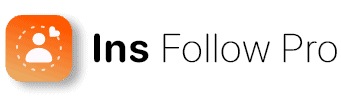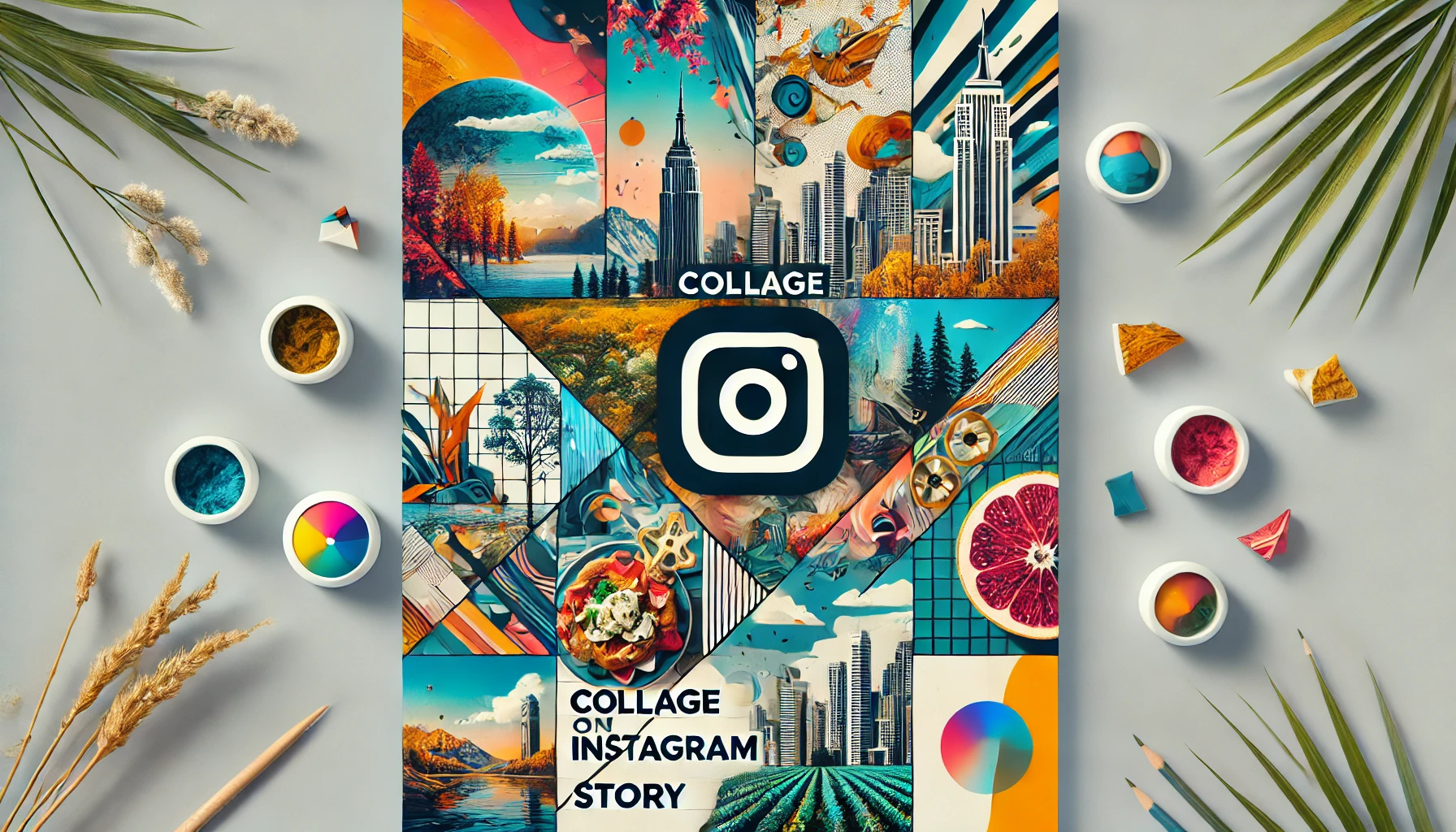Want to set yourself apart on Instagram? Instagram Stories are great to do so. They are perfect for starting conversations. If you have extra photos, Stories is? a great place to offload them too. Creating a collage on an Instagram story is best in this instance.
Are you ready to create a collage on Instagram? Let’s learn how.

Key Takeaways
- The different methods to create a collage on Instagram stories.
- Ways to enhance your collage with creative tools.
- How to share and engage with your Instagram collage effectively.
Instagram Stories Overview
What is Instagram Stories
Instagram Stories allows you to post photos and videos that disappear after 24 hours. It is great for sharing everyday moments with followers. Best of all, they don’t clutter your main feed.
Start by opening the Instagram app. Swipe right from your feed. This brings up the Stories camera. Here, you can snap a photo or record a video. Or, you can swipe up to access your gallery.
Stories can be enhanced using stickers, text, and other interactive elements. This adds a bit of fun to them. They could also lead to more engagement. Remember, each story lasts only 15 seconds. If your content is longer, it will split it into multiple stories.
Preparing Your Images and Videos
Make sure you have all the photos and videos you want to share in your collage before you start. You also want to check that they are relevant to the story you aim to tell. Having a clear theme or focus helps your story look cohesive.
Organize your content in your phone’s gallery for easier access. You can edit your photos using photo editing apps or the built-in Instagram tools. You can crop, adjust brightness, and apply filters to enhance your images.
When everything is ready, open the Instagram app and go to the Stories camera. Tap the gallery icon in the bottom left corner to select your prepared images and videos. Next, arrange them in a layout that best tells your story.
Creating a collage becomes easier if you prepare your content beforehand.
Creating a Collage for Your Instagram Story
Creating a striking Instagram Story collage involves several different elements. These additions can help make your story more engaging and unique. Let’s take a look at what some of them are.
Selecting the Right Layout Mode
Choosing the right layout mode is a must. Instagram’s built-in Layout Mode allows you to select from various grid patterns. This mode supports multiple images, videos, or a mix of both.
You can find the Layout button in Instagram Stories. Select it, then pick a grid that suits your collage theme. A simple grid might work best for a clean look. Meanwhile, more complex patterns can add flair. Choose wisely based on the number of media files you plan to use.
Third-party apps like Canva or Layout from Instagram offer additional patterns and layouts. These can include unique grids, filters, and effects not available directly on Instagram. These tools create a more personalized and polished collage.
Arranging Photos and Videos
The next step is choosing and arranging photos and videos. Tap the photo icon to access your camera roll. Select images or videos one by one and place them into the chosen grid slots.
To change the order, drag and drop the media into different slots. Make sure each photo and video complement each other. They should also follow your chosen theme. Adding variety in terms of colors and subjects can make the collage more visually appealing.
You can also incorporate stock photos from apps like Canva or Adobe Spark to fill in any gaps. These resources offer high-quality images and can enhance the overall look of your collage.
Adding Creativity with Stickers and Text
Once your collage is set, it’s time to add stickers and text. These elements can make your story more interactive and fun. Instagram offers a wide variety of stickers. These include location tags, hashtags, and emojis.
Tap the sticker icon on top of the screen to browse and select stickers. Place them strategically without overcrowding the images. Stickers can highlight specific parts of your collage or add a playful touch.
Text is equally important. Tap the “Aa” icon to insert text. Choose fonts and colors that match your theme. Position the text to share important information or captions for your photos and videos. Experiment with different fonts and effects to make the text stand out.
Ensure that stickers and text are not too distracting. You want to maintain the balance and readability of your collage.
Enhancing Your Collage with Advanced Tools
Sometimes, the basic collages may not suit your taste. In this case, you can do several things to elevate your collages. These enhancements can make your stories more engaging and visually appealing.
Using Third-Party Apps for Additional Features
Third-party apps like Canva, Unfold, and Adobe Express offer advanced tools for collage creation. These apps provide a wide variety of templates, styles, and editing features. These go beyond what Instagram’s built-in tools can offer.
Canva is particularly popular due to its extensive library of design elements and user-friendly interface. Canva also offers a Pro subscription that unlocks more features. These include premium templates and advanced editing tools. You can easily adjust colors, add text, and integrate various illustrations to customize your collages.
Unfold is another useful app. It is known for its minimalist templates and sleek design options. It’s ideal for users looking to create elegant, aesthetically pleasing stories. The app includes features for adding photos, videos, and text in beautifully crafted layouts.
Adobe Express (formerly Adobe Spark) is perfect for more complex projects. It offers powerful photo editing tools and a wide range of templates to suit different design needs. Adobe Express also provides easy integration with other Adobe products. This makes it a favorite among professional designers.
Incorporating Animation and Illustrations
Adding animations and illustrations to your collages can make them more dynamic and interesting. Apps like Fotor, Canva, and Adobe Express offer various animation options that you can integrate into your Instagram Stories.
Fotor is a versatile photo editor that includes tools for creating animated collages. You can add motion effects and transitions to your photos, making the collage come to life.
Canva allows you to incorporate simple animations, such as text movement and animated stickers. These animations can make the story more engaging and help draw attention to key elements in the collage.
Adobe Express provides extensive options to add animations and drawings. You can create custom illustrations and animate them directly within the app. This can be particularly useful for creating unique, hand-drawn elements that stand out.
These features are generally available on both iOS and Android platforms. This means you can enhance your Instagram Stories regardless of your device.
Sharing and Engaging with Your Instagram Collage
Understanding how to share your collage and interact with your followers can help you build stronger connections. It can keep your Stories lively and engaging.
Posting to Your Instagram Story
To share your collage, Tap the Your Story or Close Friends button. This will post your collage directly to your Instagram Story. All your followers can now see it.
Make sure to add engaging elements like stickers, text, or even music to make your collage more appealing. You can also use Instagram’s polls, questions, or quizzes to make your Story interactive. This makes your Story more interesting and encourages your followers to participate and engage with your content.
Interacting with Followers
Once your collage is posted, monitor how your followers react. Respond to any comments or messages you receive about your collage to show that you appreciate their interaction. This builds a sense of community and makes your followers feel valued.
Use the Swipe Up feature if you have more than 10,000 followers to share links related to your collage, leading to more engagement. Check the view insights to see how well your Story is performing. Make adjustments as needed to improve follower interaction in future posts. Engaging with followers helps keep your Stories interesting and encourages more people to participate.
Frequently Asked Questions
Creating a collage on Instagram Story can be a fun way to share multiple photos in a creative way. Here are some common questions and answers to help you get started.
What are the steps to create a collage on an Instagram story using the Layout feature?
To create a collage using Instagram’s Layout feature, follow these steps:
- Open Instagram and swipe right to access the Stories camera.
- Tap on the “Layout” option.
- Select your desired grid or layout.
- Add photos by tapping the empty sections in the grid.
- Customize with stickers, text, or filters as needed.
- Share by tapping “Your Story” or “Close Friends.”
Can you share ideas for incorporating multiple photos into a single Instagram story?
Incorporating multiple photos into a single story can be done creatively:
- Use different layouts available in the Layout feature.
- Layer photos with transparent stickers or text.
- Use thematic stickers or text to tell a story.
- Experiment with the “Create” mode for different backgrounds and styles.
What is the latest method for creating a photo collage on an Instagram story in 2024?
In 2024, creating a photo collage on Instagram has never been easier:
- Use the updated Layout feature by accessing it through the Stories camera.
- Tap on “Change Grid” to explore new layout options.
- Add photos and customize with the latest stickers and effects.
- Save your collage designs for future use with Instagram’s new template feature.
How can I add several images to one Instagram story on my iPhone?
To add multiple images to one story using an iPhone:
- Open Instagram and swipe right to start a new story.
- Tap the photo icon to open your camera roll.
- Select multiple images by holding down on one and then tapping others.
- Arrange and customize the photos using the Layout feature.
- Share your story.
What are the options for adding music to a photo collage on an Instagram story?
Adding music to a photo collage can enhance the experience:
- Tap the music icon at the top of the screen in Stories.
- Browse the music library for the perfect track.
- Select a song and choose the part of the song you want to play.
- Adjust the music sticker’s position on your collage.
- Customize the look of the music sticker and share your story.
Is there a way to overlap photos when designing a collage in Instagram stories?
Yes, you can overlap photos when designing a collage:
- Use the “Sticker” feature to add additional photos as stickers.
- Resize and move the sticker photos to overlap them as desired.
- Combine this with the Layout feature for a layered effect.
- Experiment with transparent stickers and text for added depth.
Conclusion: Making a Collage on Instagram Story
Creating a collage on Instagram Story is a fun and simple way to share multiple memories in one post. The steps are easy to follow and can be done directly within the Instagram app or using third-party apps.
Using Instagram’s built-in tools like Layout or stickers allows for quick creation. Users can select photos, choose different grid layouts, and personalize the collage with text, stickers, and other elements. This flexibility makes it accessible for users of all skill levels.
Third-party apps offer more advanced features and customization. They provide different templates, creative effects, and additional design tools that aren’t available on Instagram. Utilizing these apps can enhance the visual appeal of your collages.
When your collage is ready, simply share it on Your Story or with Close Friends, making it easy to connect with your followers and friends. This method is perfect for birthdays, vacations, or any event where you have multiple photos to share.
Sharing stories regularly helps in increasing engagement and followers on your profile. To maximize your Instagram growth and engagement, consider visiting the Insfollowpro website for Instagram growth tools and tips.