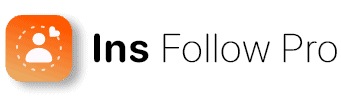Feeling overwhelmed managing Facebook and Instagram together? Disconnect Facebook from Instagram and gain more control!
Lots of people prefer to keep them separate. Disconnecting them gives you more control over what you share on each platform.
Think about posting freely without worrying things show up in both places. Sound good?
Great! In the next steps, we’ll show you exactly how to unlink them.
Before diving in, knowing what to expect after unlinking is helpful Ready to learn more? Let’s go!

Key Takeaways
- Learn how to unlink Facebook and Instagram accounts easily.
- Understand what happens after you disconnect the accounts.
- Follow simple steps to manage your social media connections.
Should You Connect Facebook and Instagram?
What happens when you link your Facebook and Instagram? Let’s take a look!
Perks of Linking Up
Imagine posting a cool picture on Instagram and sharing it to Facebook with a single click. Linking the accounts lets you do just that! It saves time and keeps your content consistent across both platforms. Plus, no more scrambling to remember two different passwords – you can use your Facebook login for Instagram too!
Another perk is centralized notifications. No more switching between apps – you’ll see all your Facebook and Instagram alerts in one place. Super convenient, right?
Downsides to Consider
Linking Facebook and Instagram can be risky for privacy. A hack on one account could mean getting hacked on the other.
Do you ever get annoyed by double notifications? Linking can bring that – you might get pinged twice for the same activity. Plus, unlinking the accounts later can be a hassle, especially if you’ve connected them through a complex system.
Linking your accounts lets platforms share more of your data, which can be a privacy concern.
The Takeaway
The choice is yours! Weigh the pros and cons to see if linking Facebook and Instagram works for you. Hopefully, this info helps you decide what’s best for your social media world!
Before You Disconnect Facebook from Instagram
Thinking of giving your social media a refresh by separating your Facebook and Instagram accounts? Great idea! But before you hit unlink, let’s make sure everything stays smooth.
Double-Check Your Logins
First things first, can you log in to both accounts easily? Maybe you haven’t used Facebook in a while – update your password or settings if needed. You should make sure both accounts have your current email and phone number. This can save you if you ever get locked out.
Are You Unlinking the Right Ones?
On Instagram, check if it’s connected to the Facebook profile you want to unlink. Confused? There’s a Meta Accounts Center that shows all your linked accounts. Take a peek there to make sure. Double-checking avoids any accidental unlinking of the wrong profiles!
What to Expect After Unlinking
No more one-click posting from Instagram to Facebook! You’ll also need to remember separate logins for each platform. Think of it like having different keys for different doors.
Privacy vs. Convenience
Unlinking boosts your privacy, but it might make sharing a little less convenient. Think about how you currently share and if the extra login step is worth the privacy gain.
Heads Up for Third-Party Apps
Some apps use your Facebook login to access your Instagram. Unlinking might affect them, so you might need to log in separately to those apps as well.
Steps to disconnect Facebook from Instagram
Ready to disconnect your Facebook from Instagram? Let’s get into how to do it.
Taking a Break on Your Phone (Instagram App)
- Open Instagram on your phone. Tap your picture in the bottom right hand corner. This takes you to your profile.
- Tap the three lines in the top right hand corner.
- Select “Settings” and then “Accounts Center.” This is your control center for all your connected accounts.
- Tap “Accounts” at the bottom. This will show you a list of your BFF (Best Friends Forever) accounts – Facebook might be on there.
- Find Facebook and with a firm but gentle tap, select “Remove” next to it.
- Don’t have second thoughts! Just tap “Yes, remove” to confirm and bam, they’re officially disconnected.
Saying Goodbye on Your Computer (Facebook):
- Open a web browser on your computer. Log in to Facebook.
- Click the downward arrow in the top right hand corner. It’s like a tiny “show more” button revealing hidden options.
- Select “Settings & Privacy” and then “Settings” to get down to business.
- In the left menu, find “Accounts Center.” This is your one-stop shop for managing all your connected accounts, kind of like a social media apartment complex.
- Under “Accounts & Profiles,” find your Instagram account – the one you’re ready to give some space to.
- Click on the Instagram account and with a final tap, select “Remove.”
- Confirm your decision by clicking “Yes, remove” and that’s it! You’ve successfully given them some space.
Troubleshooting Common Issues
- Issue 1: Stuck on Loading Screen – Make sure you have the latest version of Facebook and Instagram installed. Sometimes a simple app update can resolve many issues.
- Issue 2: Error Message When Removing Account
Try clearing the cache of the app on Android or iOS, or log out and log back in before attempting again.
- Issue 3: Account Still Linked After Removal
Double-check by logging in to both accounts again. If the issue persists, try repeating the steps and ensure you confirm all removal prompts.
These steps should help you successfully unlink Instagram from Facebook using the app or web browser and address common issues you might encounter.
Disconnected Facebook and Instagram? Here’s What to Do Next
Disconnected Facebook from Instagram? Great! But to keep things private and avoid missing important updates, let’s tweak some settings on Instagram.
Privacy Checkup
Head to Instagram’s Account Center (find it in Settings). Here, you can review who sees your posts and who can follow you. Make sure only the right people have access to your stuff!
Notification Tune-Up
Don’t want to be bombarded with alerts? No problem! In Settings, choose Notifications. Here, you can pick which updates you want to be notified about, like comments or messages.
Password Power-Up
For an extra layer of security, consider changing your Instagram password (and maybe Facebook too, just in case). This keeps your accounts safe, no matter what device you’re using.
By following these simple steps, you can keep your Instagram experience private and informed, without getting overwhelmed with notifications.
Frequently Asked Questions
Here are some common questions and answers on how to disconnect Facebook from Instagram using different devices and settings.
How can I remove my Facebook account from Instagram on an iPhone?
To remove your Facebook account from Instagram on an iPhone, first open the Instagram app. Go to your profile and tap on the three horizontal lines in the upper right corner. Select Settings, then Account, and finally Linked Accounts. Tap on Facebook and select Unlink Account.
What steps should I follow to disconnect Facebook from Instagram on an Android device?
On an Android device, open the Instagram app and navigate to your profile. Tap the three horizontal lines at the top right and choose Settings. Next, tap on Account, then Linked Accounts. Select Facebook and tap Unlink Account to disconnect the two accounts.
Why can’t I unlink my Facebook profile from my Instagram account?
If you’re having trouble unlinking your Facebook profile from Instagram, make sure you have a strong internet connection. Also, check if your Instagram app is up to date. Sometimes, you may need to temporarily switch your account type before unlinking.
How do I unlink Instagram from Facebook Lite specifically?
To unlink Instagram from Facebook Lite, open the Instagram app and go to your profile. Tap the three horizontal lines, then select Settings. Navigate to Account, then Linked Accounts, and choose Facebook. Finally, tap Unlink Account to complete the process.
Is there a way to separate my Facebook and Instagram story sharing settings?
Yes, you can separate your story sharing settings. Open the Instagram app, go to your profile, and tap the three horizontal lines. Select Settings, then Privacy, and tap Story. Under Sharing, toggle off the option to share your stories to Facebook.
What is the process to remove a linked account from Instagram?
To remove a linked account from Instagram, access your profile in the app and tap the three horizontal lines. Go to Settings, then Account, and Linked Accounts. Tap on the account you want to unlink, such as Facebook, and then select Unlink Account.
Conclusion: Disconnect Facebook from Instagram
You can disconnect Facebook from Instagram. It’s a quick and easy process that takes just a few minutes. You can either do it from the Instagram app on your phone or via Facebook on your computer.
The best part? You can always reconnect them if you decide you miss having them linked.
Disconnecting can be a great way to improve your privacy on both platforms. It’s also helpful for businesses that want more control over their audience on each platform.
For more tips on managing your Instagram account and boosting engagement, visit Insfollowpro.